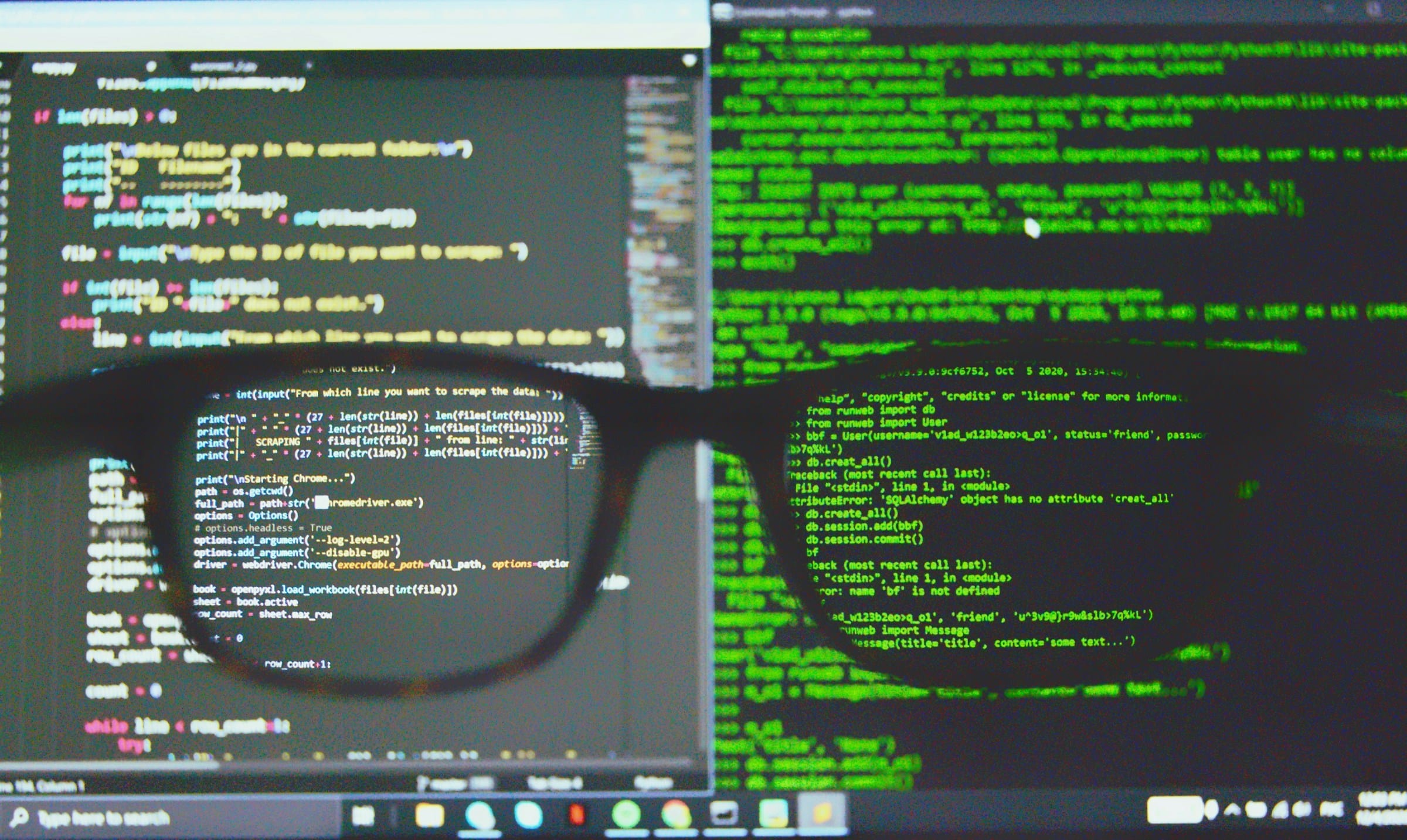Managing a Kubernetes cluster can be a daunting task, especially when it comes to monitoring and alerting. Luckily, the Prometheus community has developed powerful tools to streamline cluster monitoring and alert management. In this guide, we will delve into Prometheus Alertmanager, explore how you can set it up, and demonstrate how it can be tailored to manage alerts effectively within your Kubernetes environment.
Understanding the Prometheus Stack
The Prometheus stack is a comprehensive monitoring solution designed for cloud-native applications. It includes Prometheus for metrics collection and storage, Alertmanager for handling alerts, and various exporters like the Node Exporter for gathering system metrics. Together, these components offer a robust monitoring solution tailored for Kubernetes clusters.
A lire également : What are the steps to set up a secure NFS server on Ubuntu for shared storage?
Prometheus operates by scraping metrics from monitored targets at specified intervals. These metrics are then stored locally, allowing for efficient querying and alerting. The Prometheus Operator simplifies the process of deploying and managing Prometheus instances within Kubernetes, while tools like Helm and kubectl streamline configurations.
By leveraging the Prometheus stack, you can gain deep insights into your Kubernetes cluster‘s performance, ensuring that your applications run smoothly and efficiently. The combination of Prometheus and Alertmanager provides a powerful alerting mechanism that can notify you of potential issues before they escalate.
Dans le meme genre : How do you implement a serverless backend using Google Cloud Functions?
Setting Up Prometheus and Alertmanager
To get started with Prometheus and Alertmanager, you’ll need to deploy them within your Kubernetes cluster. The easiest way to accomplish this is by using Helm charts. Helm is a package manager for Kubernetes that simplifies the deployment and management of applications.
First, ensure that Helm is installed on your system. Then, add the Prometheus community Helm repository:
helm repo add prometheus-community https://prometheus-community.github.io/helm-charts
helm repo update
Next, deploy the Prometheus stack using the Helm chart:
helm install prometheus-stack prometheus-community/kube-prometheus-stack --namespace monitoring --create-namespace
This command will deploy Prometheus, Alertmanager, and the necessary exporters within the monitoring namespace. You can customize the deployment by creating a values.yaml file and specifying your desired configurations.
Once deployed, you can access the Prometheus and Alertmanager UIs by port-forwarding to the corresponding services:
kubectl port-forward -n monitoring svc/prometheus-stack-kube-prometheus-prometheus 9090
kubectl port-forward -n monitoring svc/prometheus-stack-kube-prometheus-alertmanager 9093
With Prometheus and Alertmanager up and running, you’re ready to start configuring alerts and monitoring your Kubernetes cluster.
Configuring Alerts with Prometheus Alertmanager
Alerts are a crucial component of any monitoring stack, providing real-time notifications of potential issues within your cluster. Configuring alerts in Prometheus involves defining alerting rules and setting up Alertmanager to handle notifications.
Defining Alerting Rules
Alerting rules are defined using YAML files, which specify the conditions under which an alert should be triggered. These rules are then loaded into Prometheus for evaluation. A typical alerting rule might look like this:
groups:
- name: example-alerts
rules:
- alert: HighMemoryUsage
expr: node_memory_Active_bytes / node_memory_MemTotal_bytes * 100 > 80
for: 5m
labels:
severity: warning
annotations:
summary: "High memory usage detected on {{ $labels.instance }}"
description: "Memory usage is above 80% for more than 5 minutes."
In this example, an alert named “HighMemoryUsage” is triggered if memory usage exceeds 80% for more than five minutes. The labels section allows you to categorize alerts by severity, while the annotations section provides additional context.
Configuring Alertmanager
Alertmanager handles alert notifications, allowing you to route alerts to different destinations, such as email, Slack, or custom webhooks. The configuration is defined in a YAML file, typically named alertmanager.yaml.
Here’s an example configuration that routes alerts to a Slack channel:
global:
resolve_timeout: 5m
route:
receiver: 'slack-notifications'
receivers:
- name: 'slack-notifications'
slack_configs:
- api_url: 'https://hooks.slack.com/services/T00000000/B00000000/XXXXXXXXXXXXXXXXXXXXXXXX'
channel: '#alerts'
send_resolved: true
This configuration defines a single receiver named “slack-notifications” that sends alerts to a specified Slack channel. The api_url field should be replaced with your actual Slack webhook URL.
To apply the configuration, create a Kubernetes secret containing the alertmanager.yaml file:
kubectl create secret generic alertmanager-prometheus-stack-kube-prometheus-alertmanager --from-file=alertmanager.yaml -n monitoring
Then, restart the Alertmanager pods to load the new configuration:
kubectl delete pod -l app=prometheus,component=alertmanager -n monitoring
With these configurations in place, Alertmanager will route alerts to your desired destinations, ensuring you receive timely notifications of any issues within your cluster.
Monitoring Kubernetes with Prometheus
Monitoring a Kubernetes cluster involves collecting state metrics from various components, such as nodes, pods, and services. The kube-state-metrics exporter is an essential tool for gathering these metrics, providing insights into the health and performance of your cluster.
Deploying kube-state-metrics
To deploy kube-state-metrics, use the Helm chart provided by the Prometheus community:
helm install kube-state-metrics prometheus-community/kube-state-metrics --namespace monitoring
This command will deploy the kube-state-metrics exporter within the monitoring namespace. Once deployed, Prometheus will begin scraping metrics from the exporter, providing valuable information about your cluster’s state.
Accessing Metrics
Prometheus provides a powerful query language called PromQL, which allows you to access and analyze metrics. You can use PromQL to create custom dashboards, set up alerting rules, and troubleshoot issues.
For example, to view the number of running pods in your cluster, you can use the following query:
count(kube_pod_status_phase{phase="Running"})
This query returns the count of pods in the “Running” state. You can use similar queries to monitor other aspects of your cluster, such as node health, service availability, and resource usage.
Creating Dashboards
To visualize metrics, you can use Grafana, a popular open-source dashboarding tool. Grafana integrates seamlessly with Prometheus, allowing you to create custom dashboards that provide real-time insights into your cluster’s performance.
To deploy Grafana, use the following Helm chart:
helm install grafana prometheus-community/grafana --namespace monitoring
Once deployed, you can access the Grafana UI by port-forwarding to the service:
kubectl port-forward -n monitoring svc/grafana 3000
From the Grafana UI, you can create dashboards, add Prometheus as a data source, and start visualizing your metrics.
Prometheus Alertmanager is an invaluable tool for managing alerts within a Kubernetes cluster. By leveraging the Prometheus stack, you can gain comprehensive insights into your cluster’s performance and ensure timely notifications of any issues. The combination of Prometheus, kube-state-metrics, and Alertmanager provides a robust monitoring solution that scales with your cluster, ensuring the health and stability of your applications.
By following the steps outlined in this guide, you can set up and configure Prometheus and Alertmanager within your Kubernetes environment, define custom alerting rules, and route notifications to your preferred destinations. Whether you’re dealing with a small development cluster or a large production environment, the Prometheus stack offers the flexibility and power needed to keep your infrastructure running smoothly.
In summary, Prometheus Alertmanager helps you stay ahead of potential issues by providing real-time alerts and comprehensive monitoring capabilities, enabling you to maintain the health and performance of your Kubernetes cluster with confidence.